
Welcome to the Zone Information Page
College Email Accounts for Students
With the launch of The Zone, all students will have college email accounts.
What if I'm using Blackboard for online classes?
Blackboard will be automatically populated with college email addresses for ALL students, including previous Blackboard students. If you’ve used Blackboard previously, your email address will change to the college email address, and you will not be able to change this in Blackboard.
View video tutorial (Flash) | Transcript (PDF)
Your Email Account
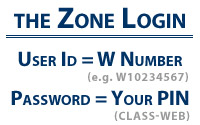
![]() To use your college email account, log into The Zone by entering your User ID, which is your W number, and your PIN. Once you're in, click the Email icon, and you will see a Google login screen. All college email accounts will actually be Gmail accounts.
To use your college email account, log into The Zone by entering your User ID, which is your W number, and your PIN. Once you're in, click the Email icon, and you will see a Google login screen. All college email accounts will actually be Gmail accounts.
You can also bypass The Zone to access your email directly at http://stumail.clpccd.edu. Either way, once you get to the Google login screen, you will need to do the following:
1. Enter your username: first initial of first name, middle name initial, last name.
Example for Maria Tina Valdez: mtvaldez
If you don’t have a middle name, an “x” will be placed there.
Example for Maria (no middle name) Valdez: mxvaldez
If another student has the same name as you, a four-digit number will be added after your name.
Example for two students with the name Maria Tina Valdez: mtvaldez0001, mtvaldez0002, etc.
2. Enter Your Password, which is the same as your PIN for The Zone and CLASS-Web.
Your college email address will be your Gmail username followed by @zonemail.clpccd.edu. The clpccd stands for Chabot-Las Positas Community College District. The .edu represents an educational institution.
Example for Maria Tina Valdez: [email protected]
If you are having problems logging into your email account, you might be using an incorrect username. To confirm your username, log into CLASS-Web, and click the "What is my College/District Email address?" link. Whatever is in front of @zonemail.clpccd.edu is your username.
Alternatively, you can log into The Zone, and under the Quick Check channel on the Home tab, you can click the "What is my College/District Email address?" link.
Forwarding your email (optional)
If you want to use your personal Gmail, Yahoo, Comcast, etc. account, you will have to log into The Zone and set up your college email account so it automatically forwards all emails to your personal account.
To forward your college emails to another account, log into The Zone, and click the Email icon. Enter your Gmail username and password (see above). To set up automatic forwarding of emails:
- Click on Settings
- Forwarding and POP/IMAP,
- select the radio button in front of “Forward a copy of incoming mail to”
- Enter an email address in the adjacent text box.
- Save Changes at the bottom.
Automatic forwarding will not delete your Gmail message; it just duplicates it to your personal account.
Changing your password (optional)
If you want to change your password, click Settings > Accounts > Change Password.

